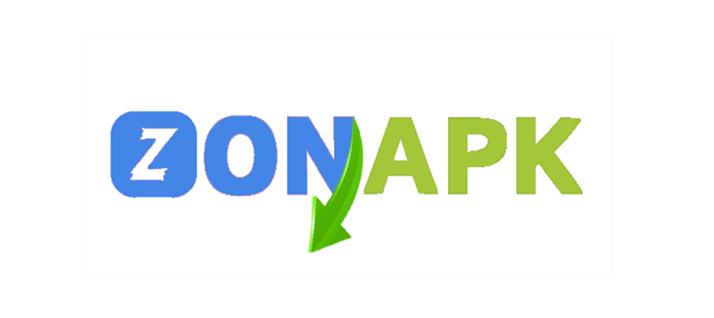Finding the perfect sensitivity settings in Free Fire can make a big difference in your gameplay. Sensitivity controls how fast your aim moves when you swipe the screen, and getting it just right can help you aim faster, move smoother, and win more fights. But the ideal sensitivity isn’t the same for everyone—it depends on your device’s screen size, touch response, and your playing style.
If your sensitivity is too low, your aim may feel slow and heavy. If it’s too high, it might be hard to control. That’s why it’s essential to test and adjust settings until you find what feels right for you. Whether you’re using a budget phone or a high-end device, with a bit of patience and practice, you can fine-tune your settings for better accuracy and smoother gameplay.
We’ll walk you through simple steps to help you discover the best sensitivity for your phone or tablet. From understanding each sensitivity option to testing them in training mode, we’ll make the process easy and beginner-friendly. Let’s get started on leveling up your Free Fire skills!
Why Sensitivity Settings Matter in Free Fire?
Sensitivity settings play a huge role in how you perform in Free Fire. Whether you’re aiming, turning quickly, or tracking an enemy, your sensitivity controls how fast and accurately your screen responds to your finger movements.
If your sensitivity is too low, your aim may feel slow and unresponsive, making it hard to react quickly in intense fights. On the other hand, if it’s too high, your aim can become shaky and hard to control—especially when trying to hit precise headshots.
The proper sensitivity helps you:
- Aim faster and more accurately
- Control recoil better when shooting
- Move your screen smoothly while rotating or looting
- React quickly during close-range and long-range fights
Since every device is different in terms of screen size, touch sensitivity, and refresh rate, it’s essential to find the sensitivity that feels best on your phone. Good settings can give you a competitive edge and make your gameplay much more enjoyable.
Types of Sensitivity Settings in Free Fire
Free Fire offers multiple sensitivity settings to help players control their aim and movement more accurately. Each type affects a different part of your gameplay, so it’s essential to understand what they do before making any changes.
Here’s a breakdown of the main sensitivity settings in Free Fire:
General Sensitivity
This controls how fast your screen moves when you look around without aiming through a scope. It’s mainly used for close-range combat and fast movements. Higher values allow quicker screen swipes, making it easier to spot enemies.
Red Dot Sensitivity
This affects your aim when using red dot sights. A balanced setting helps with aiming at enemies more accurately during mid-range fights. If set too high, your aim might overshoot the target.
2x Scope Sensitivity
This setting controls your aim speed while using the 2x Scope. Since this Scope is used for medium-range combat, it requires moderate sensitivity for stable aim and smooth tracking.
4x Scope Sensitivity
This setting adjusts the sensitivity of the aim when using a 4x scope, which is useful for long-range fights. Lower sensitivity is usually better for precision, especially when tapping enemies at a distance.
AWM Scope Sensitivity
This is specifically for sniper rifles like the AWM. Set it to a lower value for steady, slow movements to help you land accurate sniper shots.
Free Look Sensitivity
This setting controls how fast the camera moves when using the eye icon to look around without changing your character’s direction. It’s helpful for being aware of your surroundings.
By adjusting each of these settings based on your device and playstyle, you can significantly improve your aim, reaction time, and overall control in Free Fire.
Factors That Affect Sensitivity on Your Device
Finding the perfect sensitivity in Free Fire isn’t just about the numbers—it also depends on the device you’re using. Different phones and tablets respond differently to touch, so what works for one player may not work for another.
Here are the key factors that affect sensitivity on your device:
Screen Size
Larger screens give you more space to swipe so that you might prefer lower sensitivity for better precision. Smaller screens may need higher sensitivity to help you turn and aim faster with less movement.
Touch Response Rate
Devices with higher touch sampling rates (like 120Hz or 240Hz) respond faster and more smoothly to finger movements. This allows for more precise control, meaning you can use lower sensitivity without losing speed.
Frame Rate (FPS)
Playing on higher FPS settings makes your game feel smoother, which helps you aim better. If your device lags or stutters, you may need higher sensitivity to compensate, though it can reduce accuracy.
Device Performance (RAM & Processor)
Low-end devices may experience lag or input delay, making aiming less responsive. Choosing the proper sensitivity can help you balance between fast movements and better control.
Your Play Style
Aggressive players who rush enemies often prefer higher sensitivity for faster aim and movement. Defensive or long-range players may choose lower sensitivity for better accuracy.
Finger Control and Comfort
Your comfort matters. If you have fast fingers and reasonable control, you might handle higher sensitivity well. If not, it’s better to stick with medium or low settings to avoid shaky aim.
Understanding these factors can help you make better decisions about adjusting your Free Fire sensitivity for your specific device and style.
Step-by-Step Guide to Adjusting Sensitivity
Finding the perfect sensitivity settings for your device takes a bit of testing, but it’s easy when you follow the proper steps. Here’s a simple, step-by-step guide to help you adjust your sensitivity for smoother gameplay and better aim:
Step 1: Open the Game Settings
- Launch Free Fire and tap the gear icon in the top-right corner to open the settings menu.
- Go to the “Sensitivity” tab.
Step 2: Reset or Note Your Current Settings
- Before changing anything, take a screenshot or write down your current sensitivity values. This way, you can return to them if needed.
Step 3: Adjust One Setting at a Time
- Focus on one sensitivity type at a time (e.g., General or Red Dot).
- Make small changes—around 5–10 points higher or lower—and test the results.
Step 4: Test in Training Mode
- Go to the Training Ground or Clash Squad (CS) Mode to test your changes.
- Try aiming at moving targets, switching directions, and tracking enemies.
Step 5: Fine-Tune Based on Feel
- If your aim feels slow or heavy, increase sensitivity slightly.
- If your objective feels shaky or too fast, lower it a bit.
- Make sure you can control your aim both with and without scopes.
Step 6: Save and Practice
- Once it feels right, save your settings.
- Play a few casual matches to get used to the changes before entering ranked games.
Step 7: Revisit Settings Occasionally
- As your skills improve or if you switch devices, you may need to adjust again.
- Don’t be afraid to tweak your settings over time.
By following these steps patiently, you’ll discover the best sensitivity setup for your device and playstyle, which will give you better aim, smoother control, and a stronger performance in Free Fire.
Read Also: Is there any diamond generator for Free Fire?
Best Sensitivity Settings for Low-End & High-End Devices
To get the best performance in Free Fire, your sensitivity settings should match your device’s capability. Low-end and high-end devices respond differently due to their hardware, so the correct settings can help you aim better and move more smoothly.
Best Sensitivity for Low-End Devices
(For phones with low RAM, slower processors, or touch lag)
- General – 90 to 100
- Red Dot – 85 to 95
- 2x Scope – 75 to 85
- 4x Scope – 65 to 75
- AWM Scope – 40 to 50
- Free Look – 70 to 80
Tips:
- Higher sensitivity helps compensate for lag and slow response.
- Keep AWM scope low for better control in long-range sniping.
- Avoid multitasking or background apps to reduce lag.
Best Sensitivity for High-End Devices
(For phones with fast processors, smooth touch, and high FPS)
- General – 75 to 85
- Red Dot – 70 to 80
- 2x Scope – 60 to 70
- 4x Scope – 50 to 60
- AWM Scope – 35 to 45
- Free Look – 60 to 70
Tips:
- Lower sensitivity improves precision on high refresh rate screens.
- Focus on smooth tracking and headshot accuracy.
- Keep your screen clean and your hands dry for the best response.
Remember: These are starting points. You should test and adjust each value slightly based on your comfort and gameplay style. Practice makes perfect!
Frequently Asked Questions
What sensitivity is best for headshots?
Headshots usually require slightly higher General and Red Dot sensitivity (around 85–100), but it depends on your control and reaction speed.
Should I use the same sensitivity for all scopes?
No. Each scope type needs different sensitivity. For example, sniper scopes need lower sensitivity, while red dots or 2x scopes can be slightly higher.
How often should I change my sensitivity?
Only change your sensitivity if you feel uncomfortable aiming or if you switch devices. Once you find a setting that works, stick with it.
Do pro players use high or low sensitivity?
It depends on their playstyle and device. Some prefer high sensitivity for quick movements, while others prefer lower for more control.
Can I copy a pro player’s sensitivity settings?
You can use them as a starting point, but it’s better to adjust based on your own device and comfort level. What works for them may not suit your screen or gameplay style.
Conclusion
Finding the perfect sensitivity in Free Fire isn’t about copying someone else’s settings—it’s about discovering what works best for your device and your play style. With the proper sensitivity, you can aim more accurately, move more smoothly, and react faster during intense battles. Start by understanding each sensitivity type and how it affects your gameplay. Then, use the training ground to test and fine-tune your settings one step at a time. Difference, so be patient and adjust slowly.