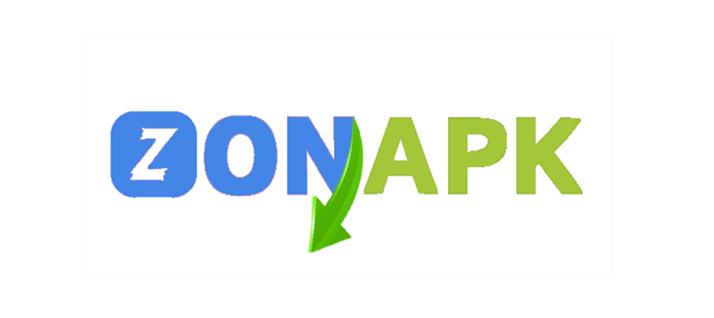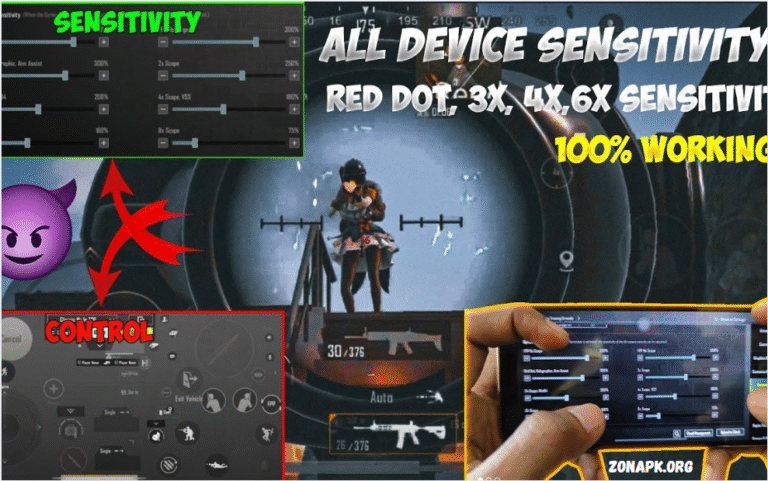Free Fire, precision, and quick reflexes can make all the difference between victory and defeat. One of the most effective tools to enhance your gameplay is the gyroscope feature, which allows you to control your aim and camera movement simply by tilting your device. However, getting the gyroscope sensitivity just right is crucial to maximize its benefits without feeling out of control.
Adjusting the gyroscope sensitivity in Free Fire lets you fine-tune how responsive your movements are when aiming or looking around. If the sensitivity is too high, your aim might feel shaky or too twitchy, making it difficult to hit targets. On the other hand, if it’s too low, you may struggle to react quickly to fast-moving enemies. Finding the perfect balance tailored to your play style and device can significantly improve your accuracy and overall gameplay experience.
In this guide, we’ll walk you through simple steps to adjust your gyroscope sensitivity settings in Free Fire, helping you gain smoother, more precise control over your character. Whether you’re a beginner or looking to sharpen your skills, tweaking this setting can be a game-changer.
What Is Gyroscope Sensitivity in Free Fire?
Gyroscope sensitivity in Free Fire refers to how responsive your in-game camera and aiming controls are when you physically tilt or rotate your smartphone or tablet. The gyroscope is a motion and orientation in most modern devices. When enabled in the game, you can aim by simply moving your device instead of relying solely on touch controls.
The sensitivity setting determines how much your character’s view moves in response to these physical movements. A higher sensitivity means small tilts will cause more prominent camera movements, while a lower sensitivity makes the camera move more slowly and smoothly. Adjusting this sensitivity helps you find the right balance between quick aiming and precise control, giving you an edge in fast-paced battles.
By customizing your gyroscope sensitivity, you can improve your accuracy and reaction time, making it easier to track enemies and perform advanced moves. It’s a powerful feature that, when mastered, can significantly enhance your Free Fire gameplay.
Why Adjust Gyroscope Sensitivity?
Adjusting gyroscope sensitivity is key to improving your control and accuracy in Free Fire. Every player has a unique play style and comfort level when it comes to aiming and camera movement. If the sensitivity is too high, your aim might jump around too quickly, making it hard to focus on targets. If it’s too low, your movements might feel sluggish, causing you to miss crucial shots or react too slowly.
By fine-tuning the gyroscope sensitivity, you can find the perfect balance that suits your reflexes and gameplay style. This makes aiming smoother and helps you track enemies more precisely, especially during intense fights. Proper sensitivity settings can also reduce hand fatigue, as you won’t need to overcorrect your device movements.
Ultimately, adjusting gyroscope sensitivity gives you greater control, enhances your overall gaming experience, and can be the difference between winning and losing in Free Fire.
How to Enable Gyroscope in Free Fire
Turning on the gyroscope feature in Free Fire is quick and easy, and it can seriously boost your aiming precision. Follow these steps to enable it:
- Open Free Fire and go to the main menu.
- Tap the gear icon in the top right corner to open Settings.
- In the Settings menu, select the “Sensitivity” tab.
- Look for the “Gyroscope” option and toggle it ON.
- Once enabled, you can adjust the gyroscope sensitivity sliders below to customize how responsive the gyroscope controls feel.
After enabling the gyroscope, you’ll be able to aim and look around by physically moving or tilting your device. Try it out in the training ground to get comfortable with the new control style before jumping into an actual match.
Recommended Gyroscope Settings for Beginners
If you’re new to using the gyroscope in Free Fire, starting with the proper sensitivity settings can make a big difference. Too high, and your aim might feel uncontrollable; too low, and it can be slow and frustrating. Here’s a simple setup to help beginners get comfortable:
- General Gyroscope Sensitivity: 200-250
- Red Dot Sight: 250-300
- 2x Scope: 180-220
- 4x Scope: 120-150
- AWM Scope: 100-130
These settings offer a balanced sensitivity that lets you move smoothly without overreacting to every tilt. Remember, these numbers are just a starting point — feel free to tweak them based on how your device responds and what feels natural to you.
Practice in the training area to get used to these settings, and gradually adjust if needed. As you become more confident, you can increase sensitivity for faster turns or decrease it for more precise aiming.
Read Also: It Is Safe To Use Free Fire Account Generators
Troubleshooting Common Gyroscope Issues
Sometimes, the gyroscope feature in Free Fire might not work as expected. If you’re facing problems, here are some common issues and quick fixes:
Gyroscope Not Responding
- Make sure the gyroscope is enabled in the game settings.
- Restart the game or your device to refresh the sensors.
- Check if your device actually has a gyroscope sensor (some older phones don’t).
Camera Movements Too Sensitive or Too Slow
- Adjust the gyroscope sensitivity sliders in the settings to find a comfortable level.
- Try resetting the sensitivity to the default and then customizing it from there.
Drifting or Unintended Movements
- Calibrate your device’s sensors if possible (some phones have built-in calibration tools).
- Avoid playing on uneven surfaces or while moving, which can affect sensor accuracy.
Game Lag or Performance Issues Affecting Gyroscope
- Close background apps to improve game performance.
- Lower graphics settings if your device struggles to keep up.
If problems persist, consider updating your game to the latest version or reinstalling it. Sometimes, software bugs can interfere with gyroscope functionality.
Frequently Asked Questions
Why does my gyroscope feel too sensitive or too slow?
You might need to adjust the sensitivity settings in the game to better match your play style.
My gyroscope isn’t working; what should I do?
Check if it’s enabled, restart the game or device, and make sure your phone supports gyroscope sensors.
Does using a gyroscope drain my battery faster?
Using the gyroscope might slightly increase battery usage since sensors are active, but it usually isn’t significant.
Can I use a gyroscope with scopes like 4x or AWM?
Yes! You can adjust sensitivity for different scopes separately for better precision.
Should I use a gyroscope or touch controls?
It depends on your preference. Many pros use gyroscopes for faster, smoother aiming, but some players prefer touch controls for more stability.
Conclusion
Mastering the gyroscope feature in Free Fire can take your gameplay to the next level by giving you faster and more precise control over your aim. Adjusting the gyroscope sensitivity to fit your style is key — too high or too low can affect your performance.