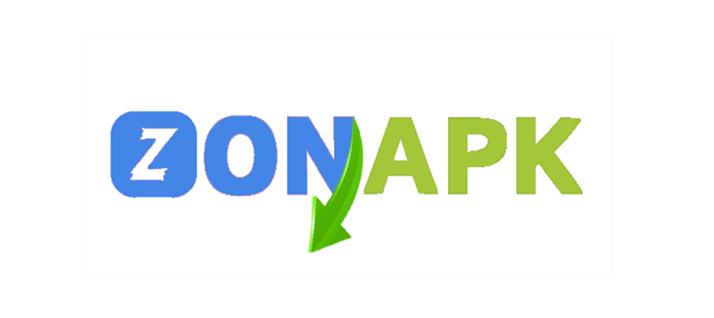Editing boy backgrounds in photos has become a popular trend, especially among social media users and photography enthusiasts. It involves creatively transforming or enhancing the Background of a boy’s image to make it more visually appealing, dramatic, or thematic. Whether it’s replacing a dull backdrop with a scenic landscape, adding urban vibes like graffiti walls or neon cityscapes, or simply cleaning up distractions in the Background, this editing process helps the subject stand out. It enhances the overall aesthetic of the image.
Photo editing tools, such as Adobe Photoshop, Lightroom, and Snapseed, as well as mobile apps like PicsArt or Lightroom Mobile, make background editing more accessible than ever. With a bit of creativity and skill, editors can transform a basic image into a professional, cinematic look. Common styles for boy backgrounds include moody tones, dark aesthetics, nature themes, or urban grunge looks. These styles often highlight masculinity, attitude, or adventure.
Editing backgrounds isn’t just about changing scenery — it’s about telling a story. The right Background can add depth, emotion, and personality to a photo. Whether for Instagram posts, profile pictures, or personal projects, editing boy backgrounds allows individuals to express identity, enhance visual impact, and stand out in a sea of ordinary photos.
Essential Tools for Editing Backgrounds
Desktop Software
- Adobe Photoshop: The industry standard for background editing and manipulation.
- Tools: Select Subject, Remove Background, Layer Masks, Pen Tool.
- Adobe Lightroom is great for background enhancements, such as color grading and lighting.
- Tools: Brush Tool, Radial Filters, Masking.
- GIMP (GNU Image Manipulation Program) is a Free alternative to Photoshop with advanced editing capabilities.
Mobile Apps
- PicsArt is user-friendly and perfect for creating creative backgrounds and overlays.
- Features: Cutout Tool, Background Remover, Filters.
- Snapseed (by Google) is a Powerful free app for background cleanup and enhancement.
- Tools: Selective Adjust, Healing, Brush.
- Lightroom MobileProfessional color and lighting controls for mobile users.
- Great for subtle background edits.
Online Tools
- Remove. Bg instantly removes the Background from photos with AI.
- Quick and easy for cutouts.
- Canva is suitable for simple edits and adding custom backgrounds to portraits.
- Drag-and-drop interface.
Each tool offers unique advantages — select one that best fits your editing goals, skill level, and whether you’re using a desktop or mobile device.
Step-by-Step Guide to Editing Boy Backgrounds
Here’s a step-by-step guide to editing boy backgrounds that works for both mobile and desktop users, depending on your tools of choice:
Step 1: Choose the Right Photo
- Select a high-resolution image with good lighting.
- Ensure the subject (the boy) is clearly visible and not blended into the Background.
Step 2: Remove the Background
- Desktop: Use Photoshop’s Select Subject → Remove Background or manually cut out with the Pen Tool.
- Mobile: Use apps like PicsArt, LightX, or Remove.bg for quick background removal.
Step 3: Choose or Create a New Background
- Pick a theme: Urban, Nature, Moody, Minimal, etc.
- Use royalty-free background images or create one using tools like Photoshop or Canva.
Step 4: Blend the Subject with the New Background
- Match lighting and shadows using the Curves, Brightness/Contrast, or Exposure tools.
- Use Blur or Depth of Field effects to make it more realistic.
- Apply Color Grading to both the subject and Background for uniform tones.
Step 5: Add Final Touches
- Sharpen the subject slightly to make it pop.
- Add overlays (such as light effects, fog, or dust) to create a mood.
- Use Vignette or Gradient Filters for focus and depth.
Step 6: Save in High Quality
- Export in PNG or high-resolution JPG to maintain clarity.
With practice, this process can take under 10 minutes and dramatically enhance any boy portrait.
Tips for Choosing the Right Background
Here are some essential tips for choosing the right Background when editing boy portraits:
Match the Mood and Style
- Choose backgrounds that reflect the subject’s vibe — bold, moody, adventurous, calm, or urban.
- Example: A boy in a leather jacket may suit a cityscape or graffiti wall, while a casual look is more suitable for a nature or beach background.
Keep It Realistic
- Ensure the lighting direction and shadows in the Background align with those in the original photo.
- Avoid overly dramatic or high-contrast scenes unless you can adjust the subject accordingly.
Focus on Simplicity
- Don’t overcrowd the Background. A clean backdrop keeps attention on the subject.
- Minimalist walls, sky, or bokeh effects often work best.
Use High-Resolution Images
- Always choose HD backgrounds to avoid blurry or pixelated results.
- Low-quality backgrounds can ruin the entire edit.
Think About Color Harmony
- Choose backgrounds that complement the subject’s clothes and skin tone.
- Stick to color palettes — use warm tones with warm colors, cool tones with cool colors, or utilize color grading tools to achieve a seamless match.
Consider the Story
- A good background tells a story or adds meaning: street = attitude, forest = freedom, sunset = emotion.
By selecting the right Background, you enhance not only the photo’s look but also its emotional and visual impact.
Read Also: 10 Stunning Modern Texture Paint Designs to Elevate Your Home Décor
Techniques for Blending Backgrounds Seamlessly
Here are effective techniques for blending backgrounds seamlessly when editing boy portraits:
Match Lighting and Shadows
- Ensure the light source in the Background matches the subject’s lighting.
- Use tools like Dodge & Burn or Curves in Photoshop to adjust brightness and create artificial shadows.
- Add shadows beneath the feet or around the subject for realism.
Use Feathered Selection or a Soft Eraser
- When cutting out the subject, use a soft-edged brush or feather the selection (2–5px) to avoid harsh cutout lines.
- This creates a smooth transition between the subject and the new Background.
Color Matching and Grading
- Use Color Balance, Hue/Saturation, or Match Color to unify tones.
- Apply a consistent color grade to both the subject and Background to create harmony.
Blur for Depth
- Apply Gaussian Blur to the Background to mimic the depth of field.
- Keep the subject sharp to maintain focus.
Add Noise or Grain
- Add a subtle layer of noise or grain over the entire image to make all elements feel part of the same scene.
Use Overlay Effects
- Light rays, lens flares, fog, or dust overlays can mask minor blending issues and add cinematic flair.
Refine Edges
- Use Refine Edge or Select and Mask in Photoshop to clean hair, clothes, or tricky edges.
By combining these techniques, your edits will appear polished, natural, and professional — even when working with dramatically different backgrounds.
Common Mistakes to Avoid When Editing Backgrounds
Here are some common mistakes to avoid when editing backgrounds, especially in boy portraits:
Mismatched Lighting and Shadows
- If the subject is lit from the left, but the background light comes from the right, it looks fake.
- Always match the direction of light and the intensity of shadows.
Hard, Unnatural Cutouts
- Jagged or harsh edges around the subject make the edit look amateur.
- Use feathering, masking, or “Select and Mask” tools for smooth transitions.
Low-Quality or Pixelated Backgrounds
- Using blurry or stretched images ruins the entire composition.
- Choose high-resolution backgrounds that match the subject’s quality.
Overediting with Filters or Effects
- Too many effects, such as oversaturated colors, heavy HDR, or fake lens flares, can appear unrealistic.
- Use subtle, balanced enhancements.
Ignoring Perspective and Scale
- Placing the subject in a background where proportions don’t match (e.g., too small or large compared to objects).
- Ensure the subject fits naturally into the new scene.
Color Tone Mismatch
- Cool-toned subjects on warm-toned backgrounds create a visual disconnect.
- Apply color grading to blend tones.
No Depth or Focus Control
- Keeping everything equally sharp flattens the image.
- Use blur (depth of field) for realism and focus.
Avoiding these mistakes helps your edits look clean, professional, and convincing — especially for social media or portfolio work.
Frequently Asked Questions
Why does my edited photo look fake?
This is often due to mismatched lighting, incorrect scale, intricate cutouts, or lack of depth blur. Use blending techniques to fix it.
How do I create realistic shadows under the subject?
Use a soft black brush in Photoshop or add a blurred shadow layer beneath the subject and lower its opacity.
What resolution should I use for backgrounds?
Always use HD (at least 1920×1080) or higher to maintain clarity, especially for social media or prints.
How do I make the boy pop out from the Background?
Add contrast, sharpen the subject, and use background blur or vignette effects to draw focus to the boy.
Can I edit backgrounds without Photoshop?
Absolutely. Apps like Canva, Snapseed, and LightX enable background editing with user-friendly interfaces, requiring no advanced skills.
Conclusion
Editing boy backgrounds is more than just a trend — it’s a creative way to elevate portrait photography, express personality, and tell a visual story. With the right tools, techniques, and artistic vision, even a simple photo can be transformed into something dynamic and eye-catching. Whether you’re aiming for a bold urban look, a moody atmosphere, or a natural outdoor vibe, the key is to blend the subject seamlessly with the Background while maintaining realism and style.